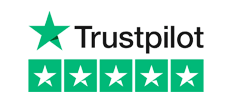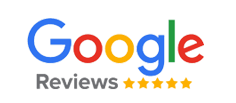It’s a question, we’re often asked here, at USB Makers, “how many times can I reuse my branded USB flash drive?”
USB drives are designed to be robust, resilient and incredibly powerful, which means they are more than capable of offering many years of loyal service, so long as you look after them properly.
At USB Makers, we have years of experience working with USBs, and we’ve come to understand these devices and their life cycles in great detail. In this piece, we’ve broken down how a USB drive functions, what could harm them, and what you can do to keep your trusty companion functioning for many years to come.
Data Retention

How Long Does a USB Drive Retain its Data?
The honest truth is that there’s no exact number of years that a USB can last. Some manufacturers and vendors say their product can last for up to a decade – but this is only an estimated figure based on the average consumer and how they use a flash drive.
The metrics for determining how long your USB will last are dependent on a range of factors – but the real benchmark is how many write cycles the device can take before it breaks down.
Each memory chip can only sustain so many write cycles before they begin to wear out. It’s thought that most chips can withstand anywhere between 10,000 to 100,000 cycles during their lifetime. The ten-year time frame used by manufacturers is an estimate of how long it might take the average consumer to reach 10,000 cycles.
As a technology, flash drives are relatively young, which means it’s hard to say, with any certainty, exactly how long they last. Each individual element within a USB drive is designed for use over a long period, but it’s really a question of how well the drive is looked after and how often an individual uses it that will determine its life expectancy.
How Does a USB Drive Work?
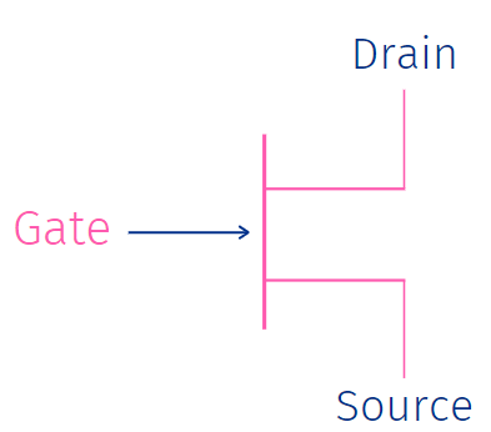
USB drives use a transistor-based semiconductor system to collect and store data. Transistors are comprised of three parts:
- The source
- The gate
- The drain
Source – The ‘source’ is the connection between the internal components and the outside world. Essentially, it’s the part which communicates with the laptop, smartphone, or whatever it may be.
It transports data through an energy exchange by channelling information towards the gate.
Floating Gate – USB drives are comprised of two gates; a ‘floating gate’ and a ‘control gate’.
The floating gate is where all the information is stored. The host device sends out an electric charge through the source to the gate.
The gate is typically coated in a non-conductive material to ensure the data within it is safeguarded – think how the ribcage protects the organs in the human body; it’s a similar principle.
Control Gate – The control gate acts as a cork of sorts, by preventing the energy and information stored in the floating gate from flowing back into the source.
This is how USB devices retain the information stored on them, the data remains connected to the floating gate until it is moved or deleted. When data is moved, the electrical charge forces the data away from the floating gate and back up to the source.
Drain – Unnecessary energy produced by the host device gets sent to the drain. The drain circulates any excess energy throughout the rest of the device, keeping the inner workings of the device powered up and ready to go, even when the device isn’t making any connection with an external device.
What is a Write Cycle?
Write cycles or write/erase cycles occur every time the flash drive is connected to a host device, and current data is accessed, new data is uploaded, or old data is removed from the device.
Each time your device is connected it creates a current that binds the two devices together, which causes a physical strain on your memory chips, which is why hundreds or even thousands of connections over time will begin to break down the chips.
While the hardware is designed to be sturdy and robust, the USB connector itself is only capable of withstanding 1,500 insert-removal cycles before it begins to degrade, so it’s certainly worth bearing this in mind when trying to ascertain how long a USB might last.
What is Volatile Memory?
In regards to flash memory, data is contained in one of two ways: either volatile or non-volatile memory.
Volatile memory is a kind of temporary computer memory that needs a source of power to retain the stored information. As long as this kind of memory has access to power, the data stored on it is available to the user. However, as soon as this power source diminishes, the content is no longer available.
Despite how it may sound, this is actually a strong USP for volatile memory. It’s particularly useful when storing sensitive and secret information. Sensitive data must be kept protected at all times, and this is why volatile memory is the preferred form of memory since it becomes unavailable during power outages.
Most forms of RAM are volatile. Volatile memory is available in two varieties, static and dynamic. Both types need constant electrical power to function. They differ, in the speed and affordability stakes though; dynamic remains are a very cost-effective choice, while static memory, although higher in cost, is incredibly quick.
What is Non-Volatile Memory?
Whereas volatile memory requires an electric link to keep data readily available, non-volatile memory functions in a different way.
Non-volatile memory is a permanent form of computer memory, that is able to retrieve stored information even after the host device has been turned off.
For data storage over a long period, non-volatile memory usually is your best option as it can withstand power outages and being disconnected from a power source for an extended period.
In a USB device, the floating gate is the non-volatile portion of the drive. The gate holds your data on a thin sheet of oxide, which preserves the information even though the drive has no form of electrical current running through it.
Most forms of read-only and flash memory are considered non-volatile, and so are magnetic computer storage devices, such as hard drives, floppy disks and magnetic discs.
USB drives utilise both forms of memory as a way of maximising usability and protecting data. Any information stored on the drive will get cycled to non-volatile when the drive isn’t being used, so none of your material can be lost.
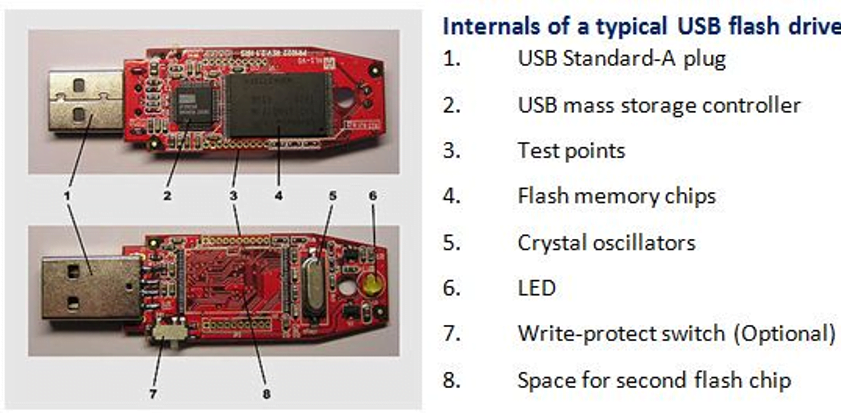
How is Data Stored on a USB Drive?
All the information you save onto your USB drive is stored on NAND flash memory storage chips. Each individual chip is manufactured to withstand a certain number of write cycles. When this happens, the individual chips start to become less reliable, which means the performance of the device is no longer optimal.
NAND chips are non-volatile storage, which works in tandem with the controller chip. The controller chip is the brain of the device and works to fetch information from the drive, as well as reading and writing your data onto the NAND chips.
The chips are incredibly durable in their own right, but the hardouter shell of the USB offers an extra layer of added protection.
There’s no clear indication as to the lifespan of the chips when kept in optimal conditions. If they were to be stored in consistent temperatures, sheltered from high humidity, dust and dirt or anything which could degrade the flash drive, it’s believed that they could last anywhere between 20 and 100 years.
USB Maintenance

USB drives and other data storage systems are being adapted all the time in an effort to reduce the physical load on the USB during each write cycle, including:
Wear Levelling – Wear levelling is a technique which shares out memory into multiple blocks on the USB drive. Basically, this means that your information is being divvied out across more blocks, so they reduce the energy usage the drive needs to use. With no one area of the chip taking too much data, it slows down the stress levels and the wear and tear of the memory chip
Bad Block Management – This is used as a security contingency that also aims to ensure that your memory chips aren’t being overloaded. In the event of a malfunction during the writing process, where your data fails to write to a specific memory block, bad block management moves that data to a vacant sector of the memory of the device.
Thermal Annealing – This is another, more sophisticated form of life extension tech. It prolongs the life cycle of the chip by utilising heaters within the device which erase data and correct any electron-induced pressure within the chip.
Thermal annealing can, in theory, stretch the life cycle of the memory chip to millions of cycles. However, thermal annealing is still something of an immature advancement and something that isn’t widely available in the commercial sector.
What Kinds of USBs Formats Should You Use?
You might well be wondering what difference it makes if any, if you’re using USB 2.0, 3.2 or whatever it might be. Does using a USB grade that runs faster and more efficiently means that your USB drive will last any longer?
Well, the short answer is: No.
A high-powered, fast USB is still fallible to the concept of write cycles, as much as the slower models. The nuanced answer, though, is that newer USB formats, such as the upcoming USB 4.0, are highly efficient at handling power, which means there is a much lower chance of a data writing failure.
How Do You Know if You Need a New USB?
Unfortunately, there is no reliable way to know if your USB drive is on its way out.
However, there are a few signs that you can keep an eye out for if your USB is a number of years old. The biggest sign, of course, is whether the performance of the drive has noticeably dropped off. If you’ve noticed any of the following recurring issues, it’s an indicator that you’re running down your write cycles:
- Missing Information – This is when data that you’re 100% sure should be on the drive goes missing – this is a sign that your chips are beginning to wear.
- Your Device Isn’t Recognised – when you plug your drive into your laptop or whatever it might be, your device isn’t recognised.
- Failure to Write Data – if you’re having trouble transferring data to the drive or accessing it when it’s plugged in, it means your drive is corrupted.
- Empty Folders – when empty folders begin to appear on your drive.
- Corrupted Data – when you can see that data is stored on the drive but is unreadable.
Hardware Issues
Technical Issues
While the number one problem faced by USB drives is write cycle breakdown, devices can also sustain physical damage, which may make them unusable.
The internals of most USBs are protected by a durable plastic or metal coating which protects them against shock damage, dust, dirt and daily wear and tear. However, even with this, it’s still entirely possible for them to break.
Connector Breakdown

As we’ve explained, most drives are able to withstand about 1,500 connect and disconnect cycles before the connector begins to disintegrate. This process can be significantly exacerbated if you remove the device without properly ejecting it from the host device first, as this can damage both the connection and the internal workings of the drive.
Always ensure that you take the time to eject your drive correctly. This action only takes a few seconds, but by undertaking it, you’re significantly adding to the lifespan of your drive.
Physical Damage
Drives are designed to last; however, they can still break due to physical damage. Dropping it, standing on it or accidentally putting it through a washing machine can cause damage.
Extremes in Temperature
Extreme temperatures and humidity are a drive’s worst enemy. The delicate components within the drive are not built to withstand temperature extremes or high levels of moisture in the air. In order to keep your device working correctly, it’s essential to ensure the device is stored in an area of consistent temperature.
Dirt & Dust
Dirt and dust are dangerous for USB drives.
Most drives come with caps to keep their connectors safely stored inside the body of the drive.
When the connector is left out in the open, there’s a chance that dirt and dust will find their way inside the drive.
Too much exposure to either dirt or dust will erode the memory chips, which will increase the rate of degradation.
Keeping your drive connector covered up as much as possible is the best course of action. But whatever you do don’t use compressed to clean out your USB, if you do get dirt or dust in it. The pressure from the pressurised air could damage the internal components.
An excellent way to clean up your drive is rubbing alcohol. Dabbing a small amount onto a clean, dry cloth or a piece of kitchen roll and gently and slowly rubbing it around the connector will usually do the trick.
Vampire Power
One way a drive could reach its peak more quickly is if it becomes a ‘vampire’. If you leave an electronic device plugged in for significant periods, it becomes an energy vampire.
Not only does this have a negative impact on your energy bill, but your device will also suck the energy out of itself. A USB drive that’s consistently plugged in is continuously receiving a source of energy.
This could overload over time, which put too much pressure on the chips, so it’s always an idea to unplug your device after use.
Lost Drives
The compact design of a USB drive is obviously one of its most significant drawbacks since it makes them highly portable. On the other hand, though, it can also be incredibly easy to lose.
The fact that a USB drive is easy to mislay poses a security risk, which is why it’s so important to safeguard your data on a USB drive using password protection or one of the following security methods:
Manually Save Drives – the best way to protect your information is not to keep everything stored on your flash drives all the time. When you don’t need to have the info stored on your flash drive, it’s a good idea to have it backed up on other devices.
Encrypt Your USB Drives – encryption is the most reliable way to protect your USB. There are numerous apps and programmes that make it simple to segregate and encrypt your information. In the event that you misplace your drive, it will be almost impossible for anyone to gain access to it.
USB Durability
How Much Damage Will a USB Drive Take?
USB drives are reliable and resilient, but they can only take so much stress before they give up altogether. The good news is, as the video above shows, that USBs are able to withstand a good deal of physical damage before they let go.
What are USBs Made of?
Most USB drives are made of hard plastic, which protects the internal components from damage, such as scratches or elemental impact.
Some drives are made from metal or wood – but no matter what the finish around the outside is, the drive ages in much the same way.
How Durable are the Insides of a USB Drive?
As we’ve already explored the controller and NAND are encased in the durable outer shell because they aren’t designed to be exposed to the elements for very long.
While the components aren’t particularly fragile, as we’ve previously mentioned, intense temperatures and humid conditions will wear the chips down.
Oxidation is also a problem too. Overexposure to oxygen will produce negative oxygen, which can enter the chips and destroy them.
How to Look After Your USB Drive
The critical thing you can do is keep your connector covered when you aren’t using the flash drive. Keep it covered over to prevent dust, dirt and any other harmful particles from entering and ultimately damaging your flash drive’s components.
Adding a chain or a clip to your drive is an important security measure. Always attach your drive to your belt loops, your wallet or your backpack – this reduces the risk of misplacing the drive or dropping it (which can cause damage).
What Happens if a USB Drive Gets Wet?
Ensuring that your USB drive remains dry is essential, always check your pockets to avoid putting the drive through the wash. If your drive falls into water with its cap still on, it should be salvageable so long as it doesn’t become waterlogged.
Should your USB get wet, dry it out thoroughly with kitchen roll to soak up any moisture. From here, you can carefully pry open the back using a small flat-blade screwdriver or a butter knife.
Separating the halves of the USB drive means it will dry more quickly and dabbing it with a paper towel allows you get into the corners and hard-to-reach areas. Then pour some raw rice into a sandwich bag and leave your drive in the bag for 24 hours. The rice will then begin to pull the water away from the USB and suck any moisture that might have been missed. Once you’ve screwed everything back together, it should be as good as new.
Create Backups
By now, you’re probably aware of the importance of backing up your data; however, in 2018, a study found that 24% of participants had never backed up their files.
Human nature dictates that we are susceptible to making mistakes, and even the most organised and diligent person could misplace a flash drive. If you’re carrying sensitive data on your USB drive, then it would be wise to ensure that you had a backup on your desktop or even backed up onto another USB.
Because it’s challenging to know when your drive is about to reach its max write cycle, you don’t want to run the risk of being unable to recover your data when that happens.
What to Do When a USB Breaks

My USB Is Dying – What Can I Do?
You looked after your drive, but unfortunately the inevitable has happened: your USB is beginning to give up. But then, what can you do? How can you retrieve your saved data?
The first thing to do is backup everything possible. If you can do this early enough, you’ll be able to save your data before it corrupts. To ensure you get everything, you should check the USB drives recycle bin.
Looking through the recycle bin is an excellent way to ensure that you’ve not missed anything important.
Data Recovery
There are numerous programmes on the market that deal specifically with data recovery. If you run these programmes with your flash drive inserted into the host device, they will scan your drive to determine which files can be salvaged.
Even if the chips themselves are damaged, the information may still be recovered, but you might need the help of an IT specialist. Data can always be retrieved on memory chips so long as the damage isn’t critical, but it will probably take the experience of a professional to rescue the data.
Data can also be restricted if an issue affects the connector; if this breaks or the motherboard within the drive sustains damage, it can possibly limit the power supply to the drive. This will essentially send your data into ‘hibernation’, which will prevent you from accessing it until the power connection is repaired.
This issue can be fixed by repairing the circuit board by soldering it. However, if you don’t know what you’re doing, then it’s best not to do this yourself since soldering is a delicate process.
Conclusion
First and foremost, it’s important to look after your flash drive if you want a simple, consistent and reliable way to store your information – if you do this, you’ll be looking at a good decade’s worth of use.
If you’re looking for further information on anything we’ve covered in this piece, then don’t hesitate to contact us today.